HOW TO DOWNLOAD
To download documents from any of our study programmes, you must be registered as a user, with a valid licence and active subscription plan for any of our package options.
- If you have already signed up you can log in here to get access to your products and download the documents.
- If you have not signed up yet, you can click here to register as a new user.
- To sign up for a subscription plan, click on the grade of your choice in Products. Add the desired package to your cart and follow the steps to place your order.
- To open PDF files you can download the latest version of Adobe Acrobat Reader available for free.